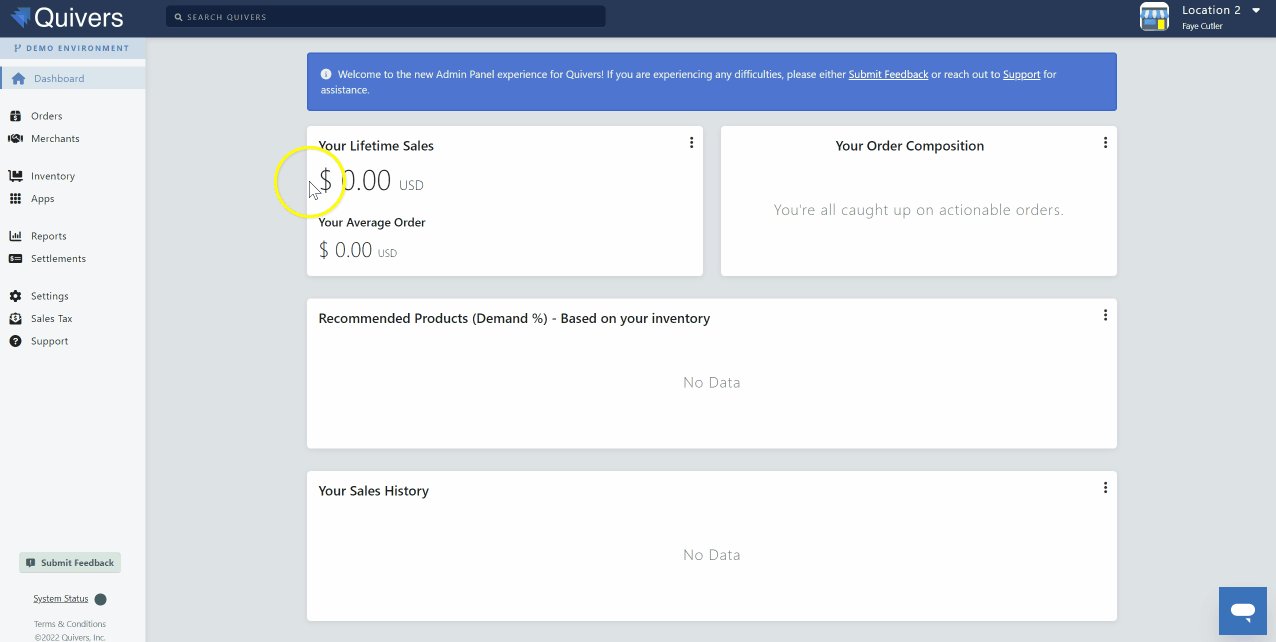Additional Retail Locations
If your business has multiple retail locations, you will need to create a Quivers Retailer Panel for each location. Once created, you can manage all retail locations from within your Quivers account.
To create an additional location:
- From your Quivers Account, select “Create Business” from the drop-down arrow in the top right.
- You will be taken to the “Create a Fulfiller Business” screen where you can add the details of your additional location.
Note: Each of your business locations will have its own Paylution account, you will need to use an accounting email address that is not associated with your existing Paylution account. Each email address for Paylution must be unique.
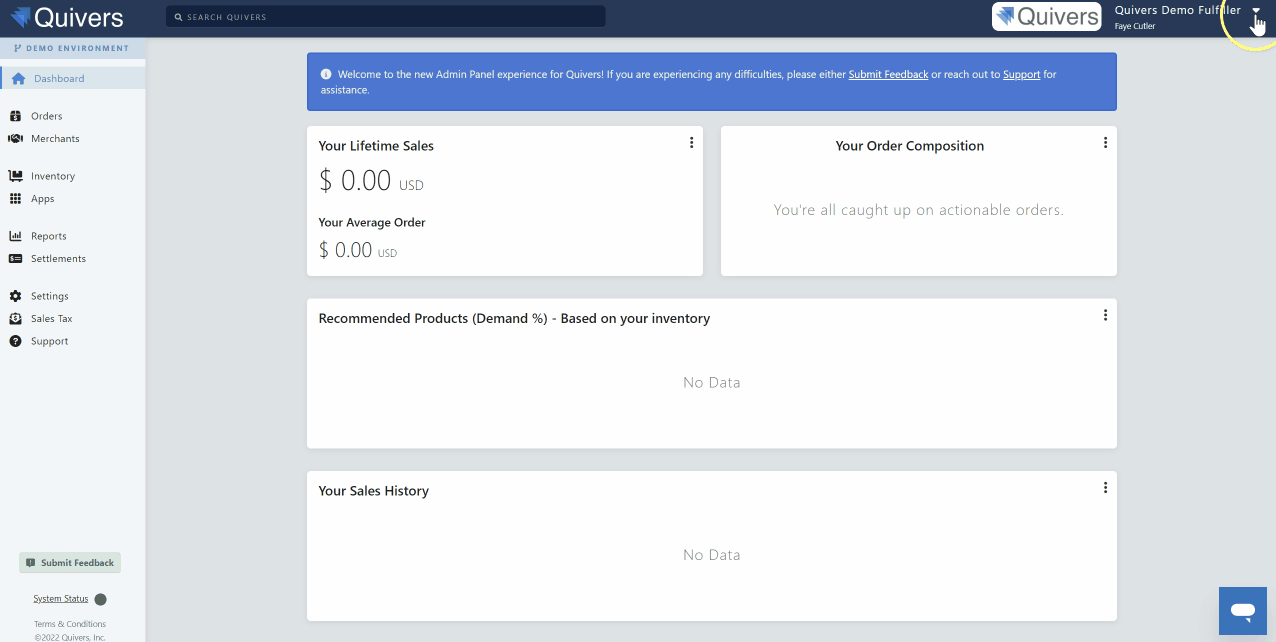
Once you have created your additional business, you can easily select which account you wish to view by clicking on your business name in the top right: