Auto-Claim & Auto-Assignment
In this article we will cover:
Auto-Claim
By enabling Auto-claim, the Quivers system can claim orders on your behalf based on your inventory. While the order routing settings defined by the Seller are still followed, if you have the item(s) in your inventory when the order becomes available, the system will claim the order for you. This streamlined process ensures timely order fulfillment and eliminates the need for manual claim management.
For Auto-Claim to work, it is essential that you have uploaded inventory for your sellers.
How to Enable Auto-Claim:
- Click on “Settings” gear icon in the top right corner beside your business name.
- Look for “Global Settings” in the top right
- Toggle across “Enable Auto-Claim”
- Click “Save”
- Quivers will now claim orders on your behalf - when an order has been claimed you will be notified by email and by text/the Quivers App if enabled. For more on notifications: Managing Notifications
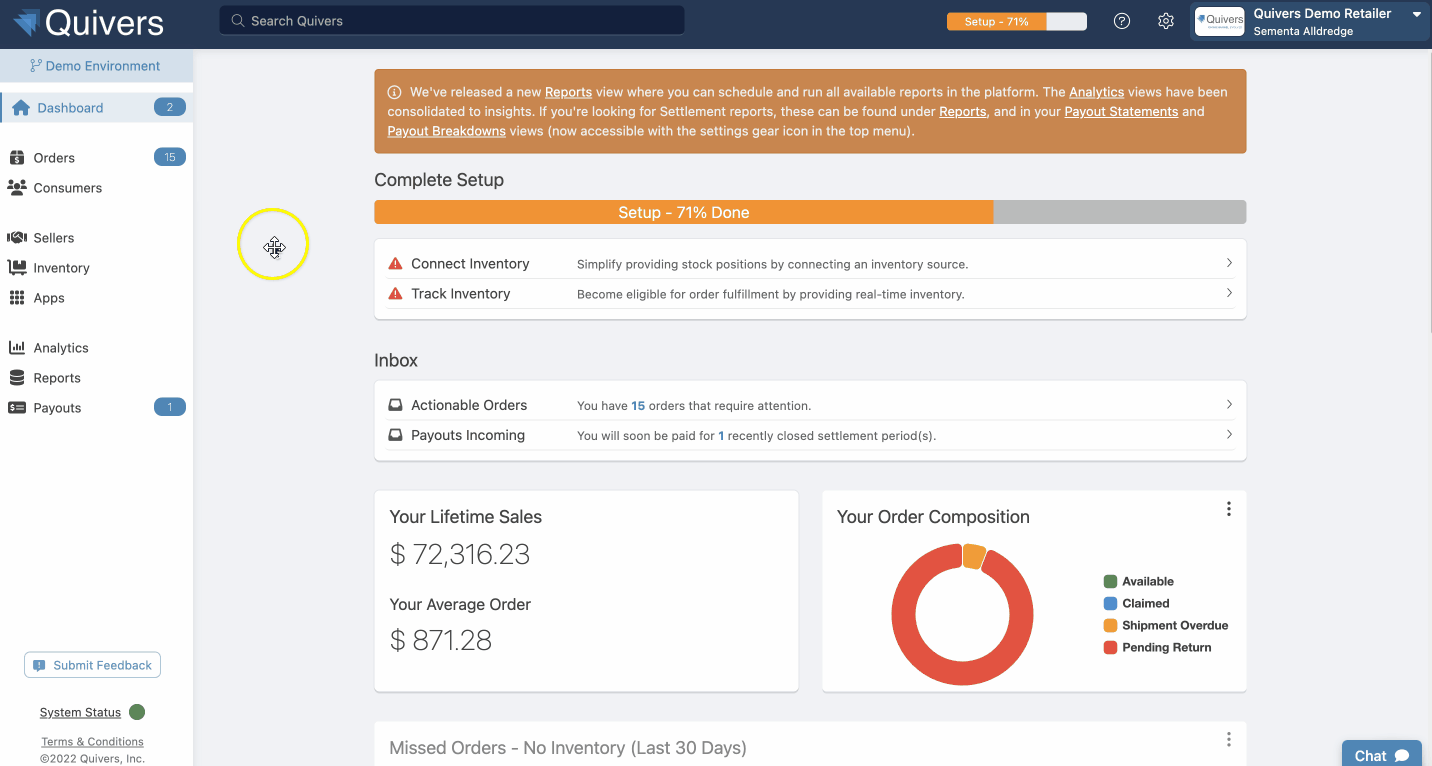
Auto-Assignment
Sellers may use the “Auto-Assignment’ functionality for their order routing, this will assign an order to a fulfiller immediately once the order is created in Quivers. The Seller defines the rules for this and it can be based on: Locality, Most Inventory, Least Inventory, or Round Robin.
Sellers using Auto-Assignment may also set a Maximum Retailer Inventory Age. This means that a fulfiller’s inventory must have been updated within this timeframe for it to be considered for order auto-assignment.
If your sellers use this feature, your Dashboard will remind you if you have stale inventory items that need your attention:
Tip: Using the “Mark as Current” button is a quick way to ensure your inventory positions are marked as fresh and eligible for auto-assignment.
If you aren’t sure of your Sellers' settings then please feel free to reach out to our support team at support@quivers.com.