BigCommerce Quivers Pay App (Sandbox) - User Guide
Quivers Pay (Sandbox) is a test application which will allow the users to experience the Quivers Payment methods.
Follow the steps mentioned in the BigCommerce Quivers Pay App - Installation Guide in order to install the application on your store.
Quivers Pay (Sandbox) Configuration Settings guide:
The Settings page allows the users to configure Quivers Pay settings for their store as per their needs. The options available to the users are listed below.
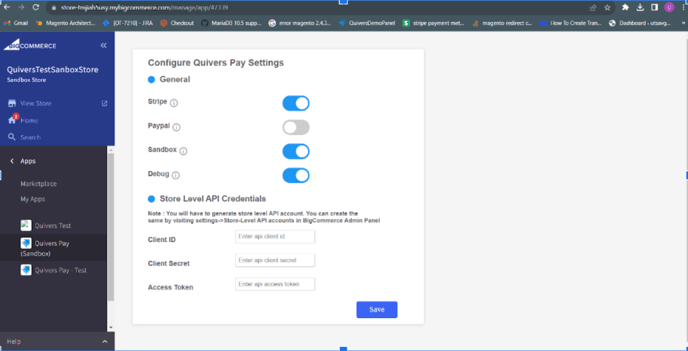
Note: Turn SandBox On as the API for Production will be released after the submission takes place successfully.
Stripe:
ON - Stripe payment method will get Enabled on the checkout page.
OFF - Stripe payment method will get Disabled on the checkout page.
PayPal:
ON - PayPal payment method will get Enabled on the checkout page.
OFF - PayPal payment method will get Disabled on the checkout page.
Debug Logs: If you want to check logs while placing an order, there is an option of Debug log present under Quivers Pay app.
On “Enabling” the debug log option, the debug mode will get activated. While placing an order, go to the checkout page and verify the console logs. You will find debug/additional logs which will help in development or improvement or debugging.
NOTE: The performance will not be hindered if the Debug Log option is getting Enabled/Disabled.
ON - Display console logs on checkout.
OFF - Hide console logs on checkout.
Sandbox settings :
ON - Right now it will hit on “Test/Demo” environment.
OFF - It will hit “Production” but right now there is no API deployed on production so it will throw a key value pair error message.
Store Level API Credentials
Client Id
Client Secret
Access Token
You will have to generate a store level API account from your BigCommerce Admin panel. Go to your BigCommerce Admin Panel -> Settings -> Store-Level API accounts.
On the Store Level API account, choose Create API account option. On the Create API account page, choose v2/v3 token type.
Add a name and give the highest permission level in all OAuth scopes and click on save.
Client ID, Client Secret and Access token will be generated and downloaded automatically. Save these generated values on the Quivers Pay (Sandbox) application Settings page.