Cash Rewards
Sellers will be able to configure a new reward type utilizing our Ambassador Relations Portal, called “Cash”. For this reward, you can configure a fixed point cost, cash amount, and currency. e.g. “$10 USD for 100 points”. See other Program Reward options HERE.
The amount of cash available that can be redeemed by ambassadors in your program is based on a Cash Reward Balance (per currency) for that business. This balance can be viewed in the Quivers Panel under Ambassadors > Programs towards the top.
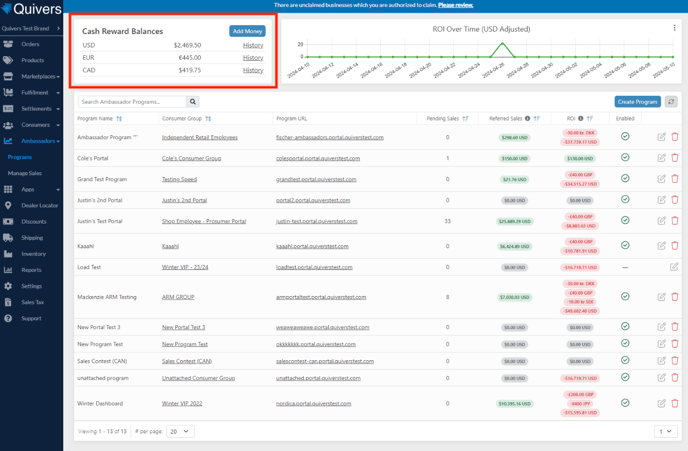
Adding to your Cash Reward Balance
By clicking “Add Money” at the top of the above screen, you will be prompted to specify how much money you want to add to make available for cash redemptions in Quivers (USD, CAD, and EUR).
Note: The amount for the top-up must be at least “5” of any currency, and cannot exceed “10,000”.
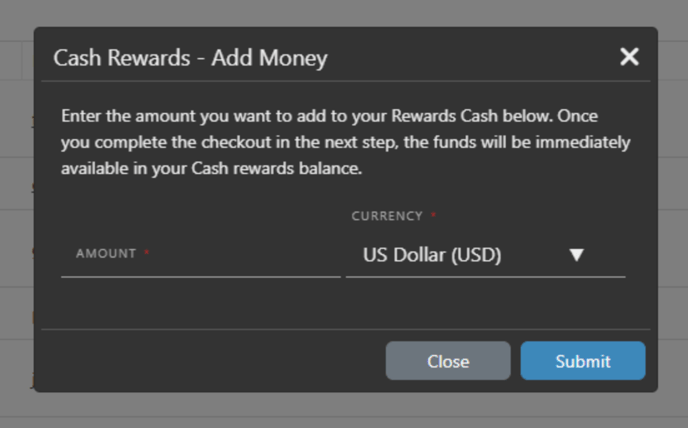
Clicking “Submit” will create a “PayPal Invoice” for the amount and open a new tab to allow you to immediately pay the invoice. There will be two items shown, one for the amount you want to add (e.g. $100), and a second item for the payment processing fee associated with this top-up.
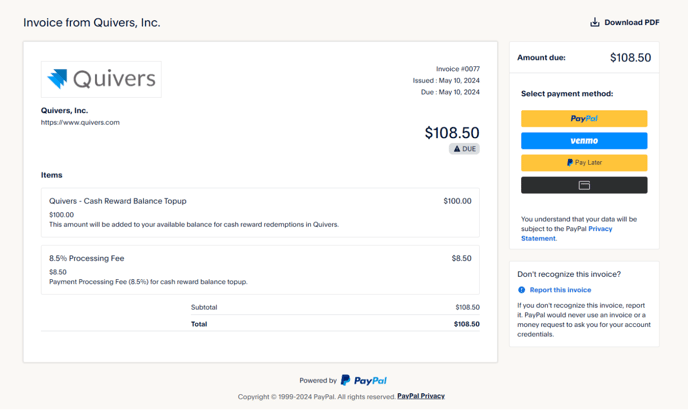

Once the invoice is paid (either immediately or later) you can return to the Ambassador Programs section of the Quivers Panel. By either refreshing the page or clicking the refresh icon next to “Add Money”, your balance should update to reflect the newly added amount. By clicking a specific currency amount, you can open a dialog to see the balance history for that currency for your business.
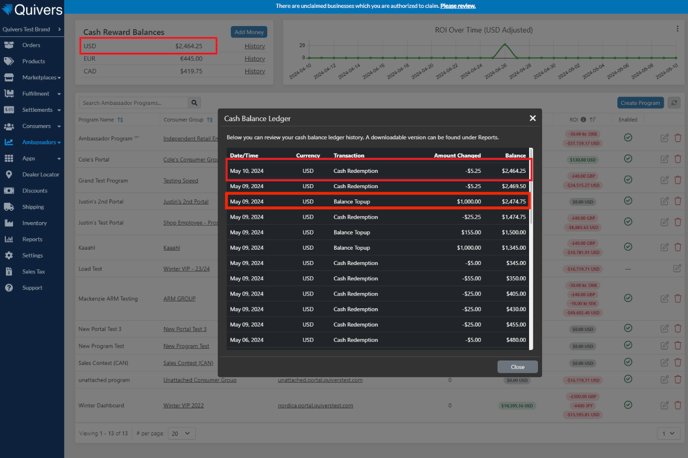
Configuring Cash Redemptions
Regardless of whether you have added cash yet, you can configure cash rewards for your programs. Cash rewards in the program won’t be available for redemption unless there is sufficient cash available.
- Navigate to Ambassador > Programs > *Select your program* > Program Rewards
- There are two settings in the same area as Point Spend Limit and similar controls, which manage how much cash can be redeemed for this program, either in total for the program or by the user in the program.

- Under the Rewards section on the same page, you can create a Cash Reward. This works like other rewards, only you can specify the cash amount and currency for this cash reward. Cash Rewards will always deplete points.

Redeeming Cash Rewards
Navigate to your program URL and ensure you have sufficient points for redeeming the cash reward, you can redeem rewards either on the Dashboard or Rewards Tab. Click on the points under the reward to redeem it, which will open an additional window of information
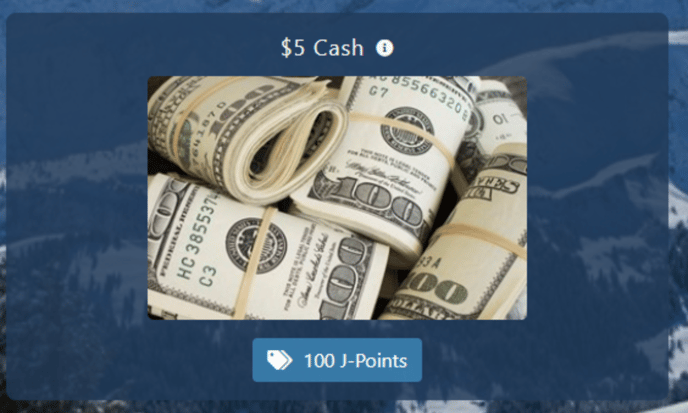

If the reward redemption is successful, you’ll see a success message and can close the dialog from here. You’ll also receive an email from Quivers indicating the successful redemption, the amount, and where it is going.
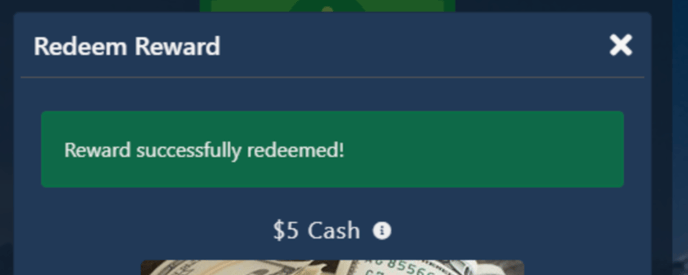

For questions or assistance with Cash Rewards, please contact support@quivers.com