Consumer-Based Pricing
This article provides a step-by-step guide for enabling and testing the new "Consumer-Based Pricing" feature in HoverCart. This feature allows dynamic pricing based on the currently logged-in user and their associated consumer group.
Table of Contents:
Enabling Consumer-Based Pricing
Step 1: Access Storefront Details
- Go to the Quivers Panel and navigate to Sales Channels > Storefronts
- Select the storefront you wish to configure.
- Find the "Enable Consumer-Based Pricing" toggle under the "HoverCart" tab in the Storefront Details view. This toggle is located below the "Order Stacking" option.
Step 2: Enable the Toggle
- You can only enable this toggle if there is at least one private access consumer group enabled for the storefront.
- Hover over the tooltip for more information: “If enabled, consumers in this storefront will see pricing based on the price type of the consumer group they are a part of, using the lowest price available.”
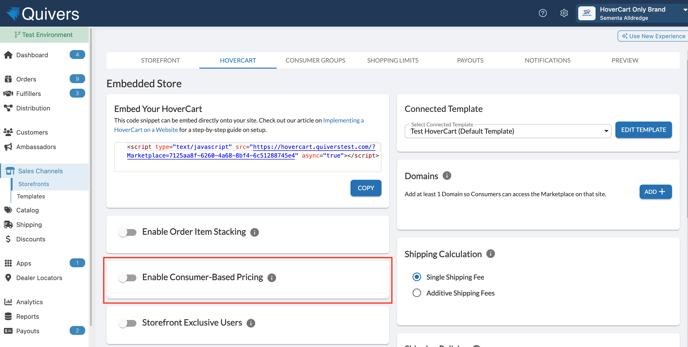
Step 3: Assign Price Types to Consumer Groups
- Navigate to Consumers > Consumer Groups and select the consumer group associated with the Consumer-based pricing storefront.
- Assign a price type to the consumer group.
- Only one price type can be assigned per currency for each consumer group. Use the dropdown menu to select the appropriate price type for each currency.

Testing Consumer-Based Pricing
Ensure Correct Setup:
- The storefront must have "Enable Consumer-Based Pricing" toggled on.
- The test user must be part of a consumer group for the business owning the HoverCart.
- Map the appropriate price types to the consumer group.
- Ensure products/variants in the storefront have price values set for the assigned price types.
- Visual Differentiation: We recommend using a distinct "special price" for consumer group-mapped prices to differentiate from the default price.
Testing Steps:
- Initial View:
- Clear your cache and navigate to the test storefront without logging in.
- Confirm that normal pricing based on the default Price Type is displayed.
- Login and Verify Pricing:
- Log in to the storefront as the test user who is part of the consumer group, we recommend using a different email your admin user email.
- Confirm that the pricing updates to reflect the mapped price type for the consumer group.
- Check various products, search results, and product grids to verify updated pricing.
- Cart and Purchase:
- Add items to the cart and verify that the correct special prices are reflected.
- Optional: Complete a purchase and confirm that the order uses consumer-based pricing.
- Verify the order details in the Quivers Panel.
- Ensure that you cancel the order, do not mark as shipped.
- Log out and Verify:
- Log out from HoverCart and ensure that prices revert to the original default prices.
- Log out from HoverCart and ensure that prices revert to the original default prices.

Non-Consumer Group Scenario: Test with a user not part of the consumer group to ensure pricing does not change from the default.
- If changes are made to the price types mapped to a consumer group while logged into HoverCart, product prices may not update immediately but should reflect correctly in the cart.
- Ensure that the correct currency price type is always applied, especially in multi-currency environments.