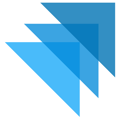Returns can occur in two different ways:
1. A consumer can request a return by accessing their My Account and requesting a return. When this occurs, the admin's of the business who have the "New Refund Request" notification selected in their user profiles. Consumers who request returns will not immediately receive instructions on how to return products as businesses need to first approve the request to return.
2. A consumer can contact the fulfilling business directly to create a return. When a return is created in the Quivers order details panel, a return does not need to be approved for the consumer to receive return instructions.
To initiate a return for a consumer, select the checkbox next to the item(s) which are being requested to be returned.
If a customer has created the return from their "My Account", the items which have been selected for return will display the orange status label of "Return Request." If that is the case, the request to return has already been created and the "Approve Request" button should be utilized instead of the steps below.
Once the item(s) have been selected, confirm creating the return by selecting the "Return/Refund" button. A pop-up window will open with the selected return items to select if the consumer should have the product price returned, or the product price including shipping.
Let's take a look at the refund options:
Refund Product with Shipping Included - This will return the total cost of the product plus the shipping that was paid for that product.
Refund Product with Shipping NOT Included - This will return the total cost of the item but the originally paid shipping costs will not be returned to the consumer.
Custom Refund Amount - This will activate the "refund total" box so the business can enter the total amount to return the consumer.
Confirm the return by selecting the "create return" button at the bottom of the pop-up.
Approve request button will only be active if the consumer requested the return from their My Account. Selecting approve request will send the consumer instructions on how to return their product to your business address location.
Deny request button will only be active if the consumer requested the return from their My Account. Selecting deny request will send the consumer an email that their return is not able to proceed.
Once the return has been created, the refund customer button will be active. Once the items are received back, the refund customer button will trigger Quivers to refund the consumer for their return. *Note: do not select the refund customer button until the return has been received from the customer.