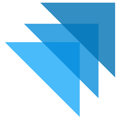As a business, your company needs to be aware of the obligation you may have for charging sales tax to your customers. The Quivers system has logic built in to calculate based on standard and default US and Non-US country tax laws. Many countries use a destination basis, which means you charge sales tax at the rate in the region where your product is delivered. You can confirm how this information applies to your business by contacting a tax expert.
To configure your tax settings in Quivers, navigate to Settings > Sales Tax in your Quivers Admin Panel.
a. Use Defaults - This will use the Quivers default tax calculations. For more information on how Quivers calculates tax, please see "United States Taxes" and "Non-US Taxes" for more details on the default rates and tax principles the Quivers system uses to calculate taxes.
b. Included in Price - This setting will not tax additional tax from the consumer. Instead, it will display at checkout the tax which has already been calculated into the item price.
c. Added to Price - Similar to the US defaults, you can have tax added to price for other countries. Many countries outside of the US allow for "Included in Price" taxes. If this is not the case, you can configure an international territory and set "Added to Price" so additional taxes will be collected.
d. Custom Tax Rate - Using this section, you can indicate the sales tax percentage you would like collected for a region. For example, if you sell into Canada but do not want to collect sales tax from the consumer, you can indicate 0% in the custom tax section.
Example: Charging standard taxes in United States but a custom tax rate in Italy
The Merchant, "All Stars" is in Alabama, United States. This merchant sells to customers in the United States but also has some customers in Italy. This merchant would need to collect United States taxes and also Italy taxes. All Stars as a merchant has decided to collect additional sales tax rather than factoring that into their Italian product price point.
To configure taxes, All Stars would create a territory called "United States". That territory will then display under the Sales Tax Override section of Quivers. The merchant will select "Use Defaults" for the United States. All Stars would then create a territory for Italy, which will also display under the Sales Tax Override section. For this, they can select "Use Custom Tax Rate" and plug in the amount of sales tax they want Quivers to charge for orders in that location.