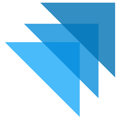Opening the "Fulfillers" panel under Fulfillment will automatically populate all of the companies that do business with Quivers. This view will allow you to accomplish four major tasks:
- Connecting with Fulfillers on Quivers or Sending a Quivers Invitation to Fulfillers
- Assigning Claiming Policies to Connected Fulfillers
- Assigning Claiming Regions to Connected Fulfillers
Making or Sending a Connection Invite
There are a few different ways to find the Fulfillers with whom you are looking to make a connection with.
- Search by Company Name (text) or see
- Search using the #hashtag to narrow your search to an individual category (i.e.: #publisher, #fulfillers)
- Use our Options dropdown menu to search by Claiming Group or Location
- Scroll through our pre-populated list and click on the blue plus sign to make a connection
Can't find your connection? Invite them to join the Quivers network by selecting the blue Invite Fulfillers button in the upper right-hand corner and providing contact details.
Assigning Claiming Policies to a Fulfillers
1. Navigate to "Fulfillers" under Fulfillment in the left-hand rail of your Quivers Admin Panel
2. Locate the Fulfillers you would like to associate with a specific Claiming Policy, then click on that specific fulfiller; their information will appear on the right-hand side of the screen
*Note: you must be connected to a fulfiller to associate them with a Claiming policy; this will be indicated by a green checkmark next to the fulfiller
3. In the "Claiming Settings" section of the right-hand rail information, check the box next to the Claiming Group(s) you wish to apply to that connection; the settings will be saved automatically
Assigning Claiming Regions to a Fulfillers
1. Click on Fulfillers under Fulfillment in the right-hand rail navigation of the admin panel
2. Locate the fulfillers you would like to apply to a Claiming Policy
*Note: The Fulfillers you select must be connected to your business to be added to a Claiming Group
3. Click on the Fulfillers name, and a ribbon of information will populate on the right-hand side of your screen
4. In the Claiming Regions section of the sidebar ribbon, select the Claiming Regions you wish to apply to that Connection
*Helpful Tip: If you utilize the "Territory" level for your order availability timers, a claiming region will need to be set to assign a Fulfiller to a region created by the Merchant. If a claiming region is to be used for calculations during the territory level of the order availability timer, the region must show the clock with the checkmark under the Fulfiller's claiming settings.
If a Fulfiller is allowed to fulfill an order for a region but you do not want the region to be calculated when the order availability is at the territory level, the region must show the clock without a checkmark.