How to Associate a Storefront to a Consumer Group
By associating a consumer group with a storefront, you indicate that the storefront is not available for public viewing and should only be available to the users in your consumer group. All consumers will first see a login view on any storefront associated with a consumer group. There are three different things you can do with consumer groups on a storefront:
Let's take a look at the steps to make a storefront "private" by adding a consumer group.
- Select "Sales Channels" from the left-hand Quivers menu.
- Click on Storefronts in the sub-menu of "Marketplaces" on the left-hand side of the panel.
- Once in the Storefront editor, select the “Consumer Groups” tab.
- On this page, you will find the option "Enable Private Access". Consumers mapped under this will be able to view and purchase products on this storefront.
- Using the checkboxes next to each consumer group, select which groups should have access to this storefront and then click on Save.
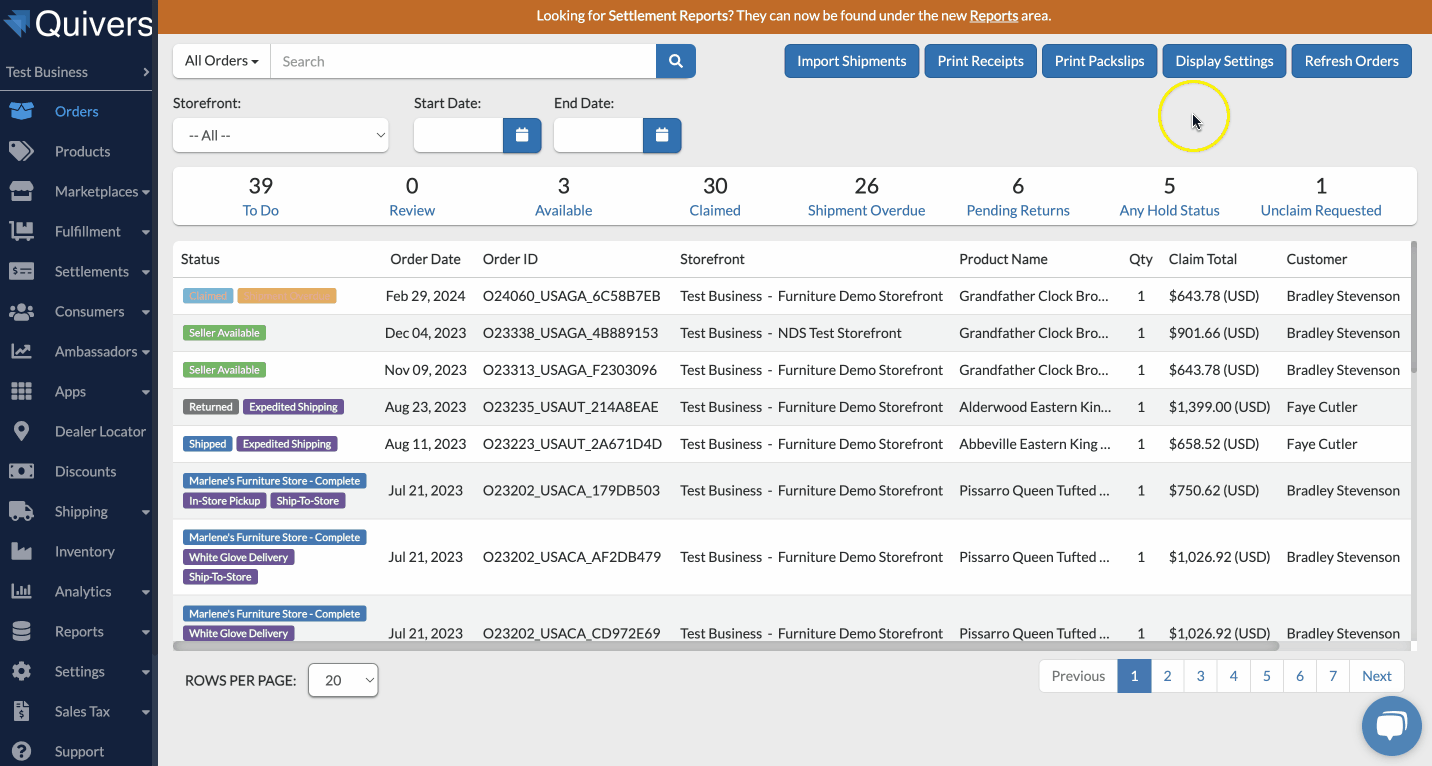
- Let's take a look at the steps to connect a consumer group and make them "tax exempt".
- Select "Sales Channels" from the left-hand Quivers menu.
- Click on Storefronts in the sub-menu of "Marketplaces" on the left-hand side of the panel.
- Once in the Storefront editor, select the “Consumer Groups” tab.
- On this page, you will find the option "Enable Tax Exempt". Consumers mapped under this will now be tax exempt when making purchases through this Storefront.
- Using the checkboxes next to each consumer group, select which groups should have access to this storefront and then click on Save.
If you haven't already created a Consumer Group, you can find the steps to do so HERE.