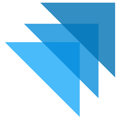- Quivers Support
- Sellers
- Reports
How to Export Order Details Reports
Export Order Details Report
1. Once in your Quivers admin panel, navigate to the "Reports" section on the left-hand side.
2. After the Reports section has loaded, click on the "Order Details" tab at the top of the screen.
3. Select the desired Start and End Dates for the export as well as the specific "Marketplace" if your set-up includes different Storefronts.
4. The reports will reload with the information from the selected dates and storefronts.
5. In the Order Details Items report, hover over the three lines on the right-hand side and click on these lines; then choose what you would like to do with your Order Details.
6. You can "Edit Pivot" (which allows you to edit your pivot table), "Search" for an order, or "Download CSV" which will download your batch settlement as a CSV file.