Routing & Assignment
Quivers uses a flexible Routing & Assignment system to manage how orders are assigned to fulfillers. With the right setup, you can balance speed, fairness, and inventory levels while ensuring customers receive their products efficiently.
This article explains the available assignment methods, timer options, and configuration settings so you can optimize fulfillment for your business.
Table of Contents:
- Auto-Assignment
- Beaconing & Prioritization
- Additional Rules
- Fulfiller Claiming Restrictions
- Hold Status Settings
Auto-Assignment
When enabled, Auto-Assignment will assign order items to a fulfiller immediately at order creation, based on inventory and location to the customer.
Auto-assignment type – Once enabled, you can choose how assignment works:
-
Most Inventory – Fulfillers with the largest stock
-
Least Inventory – Fulfillers with the smallest stock
- Most Local – Fulfillers closest to the shipping address
- Round Robin – Rotates evenly among fulfillers
Seller Auto-Assignment – Choose how you'd like to be incorporated into Auto-Assignment
- No Assignment – Sellers not included in Auto-Assignment
- Seller First – Assigns orders automatically to the Seller first if they have inventory
- Seller Last – Looks to see if any ulfillers have the inventory before assigning to the Seller
- After Favored – Allow assignment to go to Favored fulfillers first before being assigned to the Seller
Maximum White Glove Delivery Distance – Determine by mile how far you're willing to deliver white glove orders.
Enable Affiliate Assignment – When enabled, orders which have an affiliate code will attempt to be assignment to fulfillers with a matching affiliate code set on their retailer connection. This will take priority over usual assignment rules.
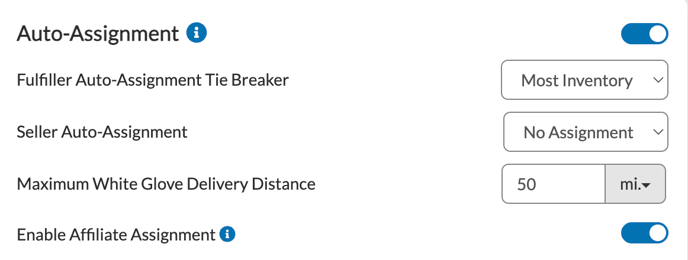
Helpful Tips:
- Announce to fulfillers that they must add inventory to Quivers before enabling auto-assignment. If no inventory is populated, this feature will not work as expected.
- Add a Maximum Fulfillers Inventory Age when utilizing Auto-Assignment. See the Additional Rules section for more information.
Beaconing & Prioritization
If Auto-Assignment is not used (or fails to assign), Quivers relies on Beaconing to route orders. This system uses configurable timers to prioritize which fulfillers are notified and when. If Auto-Assignment is disabled (or no fulfiller qualifies), timers are used to find a fulfiller in order of Favored ➡️ Local ➡️ Territory ➡️ Last Chance.
Beaconing
- Automatic Order Resend – Re-sends unclaimed orders through the timers a second time, giving fulfillers another chance to claim.
-
Retry without Restrictions – If enabled, then Fulfiller Claiming Restrictions will be ignored when an Automatic Order Resend occurs
-
Timer Availability – This setting will allow you to control when the timers start and end. If you add specific hours, the timer would start after the start time set-up in the admin panel has been reached. It will then pause once the end time has been reached and restart again the following day.
- Available during the whole day
- Available during specific hours

Prioritization
Each timer defines how orders are offered to fulfillers:
-
Seller First Timer Duration (hrs) – Sellers see orders before any fulfillers.
-
Favored Timer Duration (hrs) – Prioritizes fulfillers marked as “Favored” in the Claiming Policy. You can find more information by visiting our Claiming Policies article.
-
Local Timer – Notifies fulfillers closest to the shipping address, based on the duration (hrs), Radius, Number of Stages, and Fulfillers per Stage.
-
Territory Timer Duration (hrs) – Routes based on predefined territories (claiming regions).
-
Last Chance Timer Duration (hrs) – Sends orders to all remaining fulfillers not already notified. Recommended to set at least 1 hour.
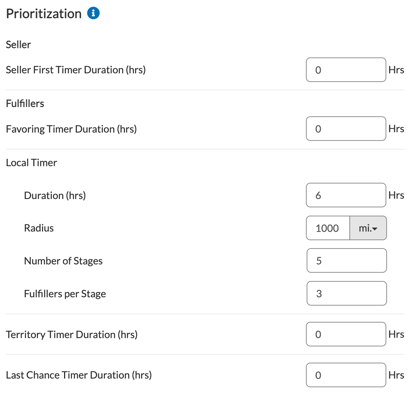
Additional Rules
This section allows you to manage additional order rules
- Offer Tax Exempt Items To Fulfillers
- Self-Assign Digital Products – Automatically assign digital products to the Seller
- Maximum Fulfiller Inventory Age – This settings works with Auto-Assignment. A fulfiller's inventory must have been updated within this timeframe for it to be considered for order auto-assignment. This field is optional, if left blank- we will not consider any timeframe for fulfillers to import inventory.
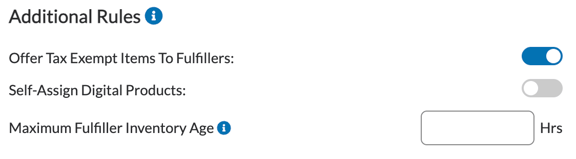
Fulfiller Claiming Restrictions
This setting controls how fulfillers can claim items within orders. It helps Sellers balance flexibility with consumer experience.
-
No Restriction
-
Each item within an order is treated as a unique claiming opportunity.
-
Example: An order with 3 items could be fulfilled by 3 different fulfillers (1 item each).
-
-
-
Single Claimer
-
Only one fulfiller can claim the entire order.
-
That fulfiller must be able to fulfill all items; otherwise, they cannot claim the order.
-
-
Custom
-
Provides flexible, rule-based claiming.
- Determine Min. Number of Items, Max. Number of Claimers, & Min. Claim Percentage
-
-
-
-
Example: For orders with 5+ items, you can configure these settings so only 2 fulfillers may claim the order. This prevents too many shipments for a single consumer order, improving the overall customer experience.
-
-
Applies to Self – If toggled on, these settings apply to the Seller.
Shipping Timer
The Shipping Timer helps track how quickly fulfillers ship after claiming an order.
-
Purpose – Adds a “Shipment Overdue” badge to highlight orders that have not shipped within the defined timeframe.
-
Configuration – Can be set in hours. A minimum of 24 hours is recommended, but 36–48 hours may be more practical to account for weekends (since the timer runs seven days a week).
Note: When the timer runs out, the order remains claimed by the fulfiller. The badge is only a way to mark orders that are taking too long to ship to notify fulfillers - this does not negatively impact them but does offer insights within reporting.
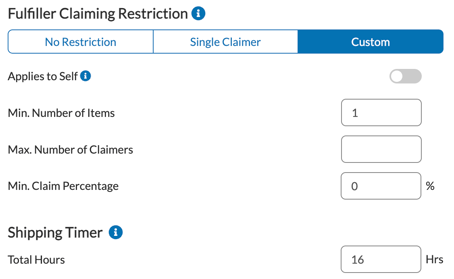
Hold Status Settings
Item statuses can be configured per item to better manage fulfillment and customer expectations. The available statuses are:
-
Pre-Order – Item is purchased before release.
-
Back-Order – Item will be fulfilled once stock is replenished.
-
On-Hold – Item fulfillment is temporarily paused.
Configuration Options
-
Fulfiller Notification Toggle
-
If toggled on (blue), fulfillers will not be notified of items in pre-order, back-order, or on-hold until the status is cleared.
-
If toggled off, fulfillers will be notified immediately, even if items are not ready to ship.
-
-
Customer Notification Toggle
-
If toggled on, customers are notified of item status changes.
-
Example: If an item purchased as a pre-order is later released and available for processing, the customer will receive an email update.
-
