Products & Product Variants
This article explains how to create and manage products, variants, and special pricing in Quivers — manually or in bulk using the Catalog Import Tool.
Table of Contents
Overview
In Quivers, a Product is the item you sell (for example, a long-sleeve shirt). A Product Variant is one specific version of that product created by combinations of Product Options and Option Values (for example: small size + grey color).
You can create products manually within the Quivers Admin Panel or import them in bulk using the Catalog Import Tool.
Product Details & Configurations
The product details you include depend on your HoverCart configuration:
-
Add to Cart Setup: Requires only Product Name, SKU, UPC, Product Options, and Price.
-
Full Store Embed Configuration: Full product details are recommended.
Default Product Details
| Field | Description |
|---|---|
| Product Name | Customer-facing product name. |
| Ref ID | Your internal reference (often from your ERP). |
| Product ID | Quivers-generated ID used in embedded Add-to-Cart setups. |
| Images | Multiple images supported; first image used for Add-to-Cart notifications. |
| Short Description | Brief summary or ship date note (not shown in Add-to-Cart setup). |
| Related Products | Links to complementary products (not shown in Add-to-Cart setup). |
| Full Description | Detailed, formatted description (not shown in Add-to-Cart setup). |
| Add Option | Adds configurable attributes (e.g., sizes or colors). |
| Add Price Type | Adds pricing tiers like Standard or Wholesale. |
| Add Variant | Creates variant rows with unique SKUs, GTINs, UPCs, etc. |
Default Product Variant Fields
| Field | Description |
|---|---|
| Name | The name of the product combination (e.g., “Grey Small Shirt”). |
| SKU | Variant stock number. |
| GTIN / UPC | Optional identifiers. |
| RefId | Optional field for secondary identifiers (e.g., color code). |
| Coming Soon | Marks variant as not yet purchasable. |
| Standard / Wholesale | Default pricing types in Quivers. |
| Details | Opens the Variant Details editing panel for more customization. |
| Product Reviews | If reviews are enabled, customers can submit them; must be approved to go live. |
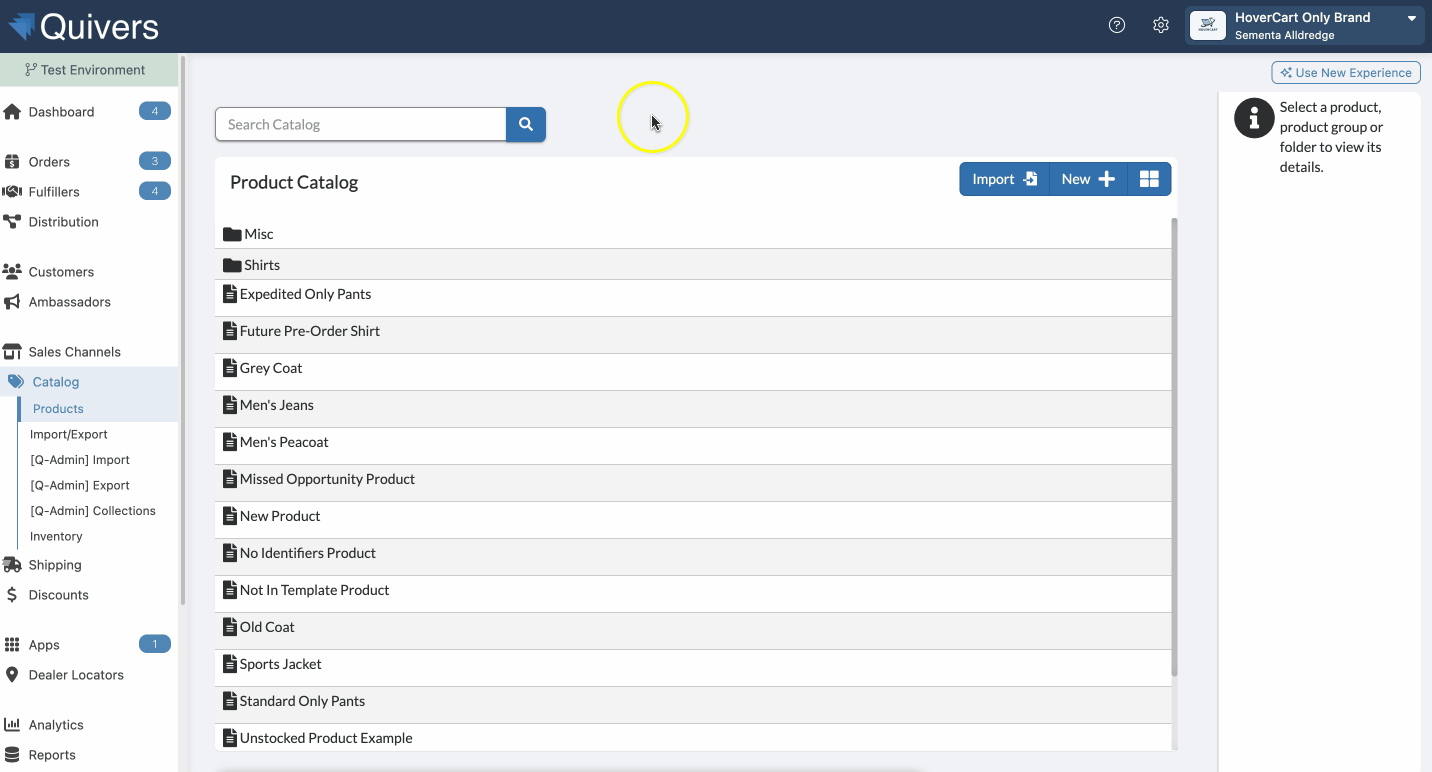
Creating Products Manually
Create or Access a Product
-
Navigate to Catalog > Products in the left meny of your Quivers Panel.
-
To add a new folder or product, select New + from the top-right corner and choose Product (for a new product) or Folder (for a new folder).
-
When you select New +, Quivers will prompt you to name your new Product or Folder. Enter a name, then click the blue OK button to save.
-
To edit a product you’ve created, find the product in your product list & double-click to open the Product Listing page.

Setting Up Product Options & Variants
Add Product Options
-
In the Product Details, scroll to the click + Add Option.
-
Configure the option:
-
Option Name – internal reference.
-
Option Order – defines display sequence.
-
Select Text – what the customer sees.
-
Required – whether selection is mandatory.
-
Control Type – Dropdown List or Grid (for swatches or image options).
-
-
After adding the option, click + Add Option Value to define the values:
-
Name (e.g., Small, Medium, Large)
-
Default (mark if pre-selected)
-
Image (if using Grid; size recommendation ≤ 50×50 px)
-
Pricing columns if appropriate
-
-
Save your changes. Repeat for additional options as needed.
-
You can also Delete Product Option or individual Option Values if required.
Add Product Variants
-
Scroll to the Product Variants table in the product listing.
-
Click + Add Variant. A new “New Variant” row appears.
-
Fill in each variant row:
-
Name – e.g., “Long Sleeve Shirt – Grey Small”
-
Image – optional (e.g., color image)
-
Description – optional (e.g., “Ships in 2 weeks”)
-
Identifiers: SKU, GTIN, UPC, RefId
-
Pricing: Standard, Wholesale, any other price types
-
Coming Soon – toggle if variant isn’t yet purchasable
-
-
Repeat for every unique combination of Option Values you wish to support.
-
Click Save when finished.
Bulk Upload / Update via Catalog Import Tool
Use the Catalog Import Tool when you need to add or update large numbers of products. For more information, you can read more about our Catalog Import Tool HERE.
Accessing the Tool
-
Log in and select your business name in the top-right corner. Once selected, you’ll see your catalog management options.
Import Options
| Import Option | Description |
|---|---|
| Add New Products | Upload a spreadsheet purely for new products. Avoid using this if updating existing products. |
| Combine with Existing Products | Update existing product data and/or add new products. Requires Product.Id and Variant.Id columns if updating. |
| Apply Pricing | Upload to update only pricing values (no images/descriptions changed). |
| Export Catalog | Generate a CSV export of your entire catalog for backup or editing. |
| Export History | View and download past exports. |
| View Catalog | Returns to your Admin Panel to manually view products. |
Using “Combine with Existing Products”
-
Export your catalog (via Export Catalog) and download it from Export History.
-
In the exported CSV, the first two columns—
Product.IdandVariant.Id—are required for updates. -
Add new products by leaving those ID fields blank (Quivers assigns IDs automatically).
-
Modify fields such as names, descriptions, SKUs, and pricing.
-
In the tool, choose Combine with Existing Products, upload your spreadsheet, map your columns to Quivers fields, and review the preview.
-
Click Begin Import! to start. You may navigate away while the import runs.
Best Practices for Bulk Import
-
Always export a backup before changes.
-
Review option names, values, and image order.
-
Ensure product groupings (variants) are correct.
-
The import tool cannot delete products; deletions must be done manually in Admin Panel.
Special Pricing (Sale Price)
You can apply a Special Price (sale price) to a variant so that customers see the regular price crossed out and the discounted price displayed.
How to Add Special Pricing
-
Navigate to Catalog in the left-hand menu of the Quivers Panel.
-
Locate and open the product you wish to modify.
-
Scroll to the Product Variant table and move to the pricing columns that include Special Price.
-
Under your price type (Standard, Wholesale, etc.), enter the Special Price and assign a Start Date and End Date.
-
Click Save.
-
Refresh your HoverCart settings so the special price appears to consumers.
Notes
-
The special price displays publicly in the storefront.
-
Ensure the date range is correct — expired or future-dated sales won’t display.
-
Can be combined with promotions or other discounts.
- Special pricing can be added in bulk with the Catalog Import Tool.
Best Practices & Tips
-
Each product must include at least one variant.
-
Use clear, customer-friendly variant names.
-
Keep swatch/control images small (≤ 50×50 px).
-
Use Coming Soon status for pre-orders or pending stock.
-
Match SKUs, GTINs, and UPCs with your ERP or warehouse system.
-
After edits, confirm storefront display accuracy.
-
When using special pricing, confirm your Start/End dates are set correctly.