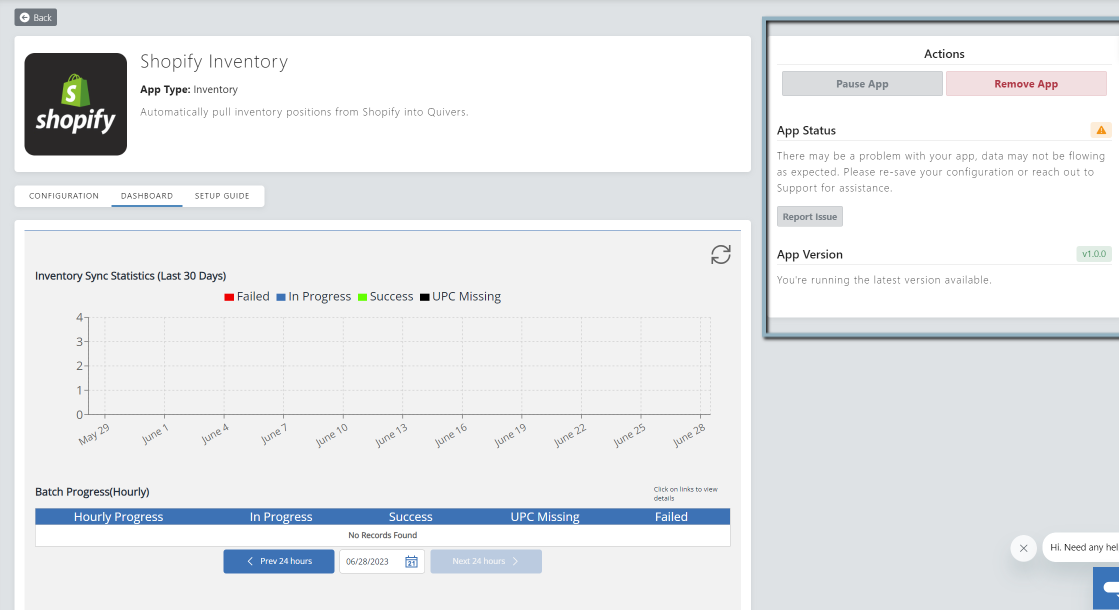Shopify Inventory
About Shopify Inventory
Enabling this App will allow you to automate the syncing of your inventory positions into Quivers from your Shopify store.
How it works
To use this app you will need:
- An active Shopify account.
- A private app on this Shopify account, with access to its API Key and API Password (if you do not have this, instructions can be found below)
Step 1: Add the Shopify Inventory App to your Quivers Account:
- Open the Quivers Retailer Panel, and go to the “Apps” on the left-hand menu.
- Click on “App Marketplace” to view the list of Apps available, and locate Shopify.
- Select “Add App” to install this app to your Quivers Account.
Step 2: Create a ‘Private App’ in your Shopify Account (you can skip this step if you have previously created this)
- Log in to your Shopify store as the store owner.
- Go to the Apps section in your Shopify admin dashboard.
- Click on “Develop apps."
- Enable custom app development by clicking on "Allow custom app development" and reviewing/checking the terms.
- Once custom app development is enabled, generate new credentials for a private app by following these steps:
- Click on "Create an app" on the appearing screen.
- Provide a name and contact email address for your private app, then click "Create app."
- Click on "Configure Admin API scopes."
- Select the following scopes: "Inventory," "Product listings," and "Products," then click "Save."
- Go to "API credentials" and install the app. The Admin API Access Token will be visible.
- Click on "Reveal access token" to see the token (note that it will only be revealed once).
- Safely store the Admin API access token, as you will need to provide it to the Quivers app to authorize inventory position syncing.
Step 3: Obtain your store name
- On the Shopify admin dashboard, click on the top right corner, where the Store user’s name is shown and select Manage Account option.
- Go to Stores, programs and resources section. Here you can see your Store Name in bold and below it there will be Store URL in .myshopify.com form. Copy and save it securely. This is required for app activation.
Step 4: Configure your Shopify App in Quivers
- Open the Shopify App from your Quivers account
- Click on “Configuration”
- Input your AP Access Token in the “Api Password” field
- Input your Shopify Store name in the “Store name” field.
- Select Continue, then select which location you wish to sync.
- Your inventory should now start to sync.
FAQs
How can I check whether my inventory is syncing?
- Navigate to the ‘Dashboard’ in your Quivers Shopify Inventory App, this will show you the progress of your inventory syncing.
Why is it taking so long for my inventory to start syncing?
- Refreshing all inventory can be a lengthy process, so this may take a while the first time. If there is no progress after a few hours, check your App Status/contact our Support Team.