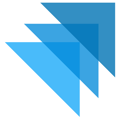Updating the Tax Amount on an order is a simple process which allows the standard collected tax amount to be adjusted in the Quivers Panel. Updates to the tax amount occur within the final shipment step of an order to ensure no other changes with the order need to occur prior to taxes being updated.
Why would tax need to be updated on an order?
Most commonly, taxes are updated on an order if the customer purchasing is purchasing on behalf of a tax exempt business like a school, hospital, non-profit, etc.
Creating a shipment for items is very similar to claiming items. Simply uncheck any items which should not be included in the shipment, and select the "Create Shipment" button. A pop-up message will request the carrier and tracking information for the shipment. These details can be updated with the "Edit Tracking" button if needed.
There may be items displayed which are grey which means they are not available to mark as shipped. Their checkboxes will not be available to select in the ship tab.
Once the item(s) are ready to be completed in the Order Details Panel, the Ship button can be selected to trigger the notification to the consumer and also to complete the order in the system. *Items can NOT be changed once marked as shipped.
This is where taxes can be updated on the order. Select the ship button from the top screen order action buttons. In the pop-up screen confirm the shipment information and select the "Use Custom Tax Rate" checkbox. Another box will display asking for the tax rate to use instead of the originally calculated amount.
If the update of taxes was accurately applied, the tax column will update on the order detail screen to display the adjusted amount.