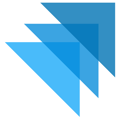This article explains how to view and manage orders, from review to shipment and returns. It outlines key features of the Order Overview and Order Details panels for efficient order processing.
Table of Contents
Overview
The Orders section in Quivers allows Sellers to manage customer orders from start to finish - including reviewing, claiming, shipping, and processing returns or refunds. It’s divided into two key panels:
-
Order Overview Panel – Provides a summary view of all orders.
-
Order Details Panel – Allows for item-level management and fulfillment actions.
Order Overview Panel
The Order Overview Panel gives a high-level view of all orders and helps users quickly locate, filter, and manage them.
Main Features
-
Search & Filter: Find orders by Order ID, Product Name, Customer Name, or Email. Use dropdowns to filter by order status.
-
Bulk Printing: Select multiple orders to generate packslips or receipts in one action.
-
Column Customization: Use Display Settings to show or hide product data fields.
-
Refresh Orders: Click “Refresh Orders” to check for new orders placed since your last update.

Order Overview Columns
| Column | Description |
|---|---|
| Status | Indicates where the order is in the fulfillment process. |
| Order ID | The unique Quivers ID assigned at checkout. |
| Storefront | The storefront where the order originated. |
| Product Name | Lists all ordered items; hover to reveal hidden ones. |
| Qty | Total number of products in the order. |
| Claim Total | Amount the fulfiller will receive upon fulfillment. |
| Customer | The ship-to customer’s name. |
| Location | Customer’s shipping region or address summary. |
Order Details Panel
The Order Details Panel allows users to manage each order individually, including its fulfillment progress, payments, and returns.

Order Header Information
The top section of an order displays essential information:
-
Order ID and Date/Time
-
Storefront (Originating location)
-
Settlement Account
-
Shipping Option (Standard, Expedited, etc.)
-
Currency and Payment Method
-
Discount Codes (If applicable)
-
Customer Info (Name, Email, Phone, Consumer Groups)
-
Shipping and Billing Addresses
-
Customer Notes (Visible to the customer)
-
Staff Notes (Internal only)
- Internal Order Reference Number (Order Number from e-commerce platform - Shopify, WooCommerce, Magento 2, etc)
- External Order Reference Number (Order Number utilized for ERP purposes)
Order Processing Workflow
The Order Processing Workflow represents the typical sequence an order follows — from review through to shipment and possible returns. For a summary of this, view Order Actions.
1. Review / Fraud Review
When an order is placed, it may first appear under Review while automated fraud checks run.
If potential fraud is detected, status changes to Fraud Detected. Users can then:
-
Allow Rejection: Confirm order cancellation.
-
Ignore Rejection: Approve fulfillment, accepting liability.
-
Maintain Rejection: Keep the order under review until auto-cancellation.
For more information, view How to Override a Fraud Decline.
2. Claim
In the Claim tab, users can accept responsibility for fulfilling specific items.
-
Select items and click Claim to take ownership.
-
Click Unclaim to release items back into the available pool.
3. Cancel
Orders or individual items can be canceled from the Order Details Panel before they are shipped.
-
Open the order in the Order Details Panel.
-
Select the checkbox next to the item(s) you want to cancel.
-
Click Cancel Items.
-
Choose a Cancel Reason from the dropdown list.
-
Confirm the action in the pop-up window.
Once confirmed, the order or selected items will be marked as Canceled, and the customer will automatically be notified.
Best Practice: Cancel orders as early as possible — including any test orders — to keep reporting and settlements accurate, and to avoid any payment processing fees if not canceled in a timely manner.
For more information, view our Cancelling an Order or Items knowledge base article.
4. Send to Fulfiller / Resend
-
Send to Fulfiller: Assign the order to a designated fulfiller for a set period.
-
Resend: Re-publish the order to all fulfillers immediately, overriding any active timers.

5. Ship
In the Ship tab:
-
Select claimed items.
-
Click Create Shipment.
-
Add Carrier and Tracking Information.
-
Choose "Save Changes and Ship" to mark as shipped & notify the customer and trigger settlement.
- You can choose "Save Changes" if you're not readying to alert the customer yet, just ensure you click "Ship" when you are ready to alert the customer and trigger a settlement payout.
You can edit tracking details prior to marking shipments as complete. If any items are greyed out, it means they are not eligible for shipment yet - typically because they’re unclaimed, already shipped, or pending another fulfillment action.
For more information, view Shipping an Order or Part of an Order.
6. Returns & Refunds
Returns can be initiated by either the customer or the Seller.
-
Select items and click Create Return.
-
Choose refund type (full, partial, or custom).
-
Approve or deny customer return requests.
-
After receipt, click Refund Customer to finalize the refund.
For more information, view Returns, Refunds, & Exchanges.
7. Timeline
Each order includes a Timeline view showing a complete history of actions, such as:
-
Claiming, shipping, and return activity
-
Notifications sent to the customer
-
User actions with timestamps
-
Notes added by staff
This feature ensures full visibility for tracking and resolving order issues.