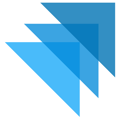This guide walks you through the mandatory step of adding products to a Template in your Quivers account. This action makes your products visible and available for purchase on your Quivers-powered storefronts or through tools like HoverCart.
Table of Contents
What is a Template?
In Quivers, the Template acts as the gatekeeper for your sales channels. It is the specific list of products and categories, in the order you choose, that will be displayed on your live website (your Storefront).
Critical Availability Note
If a product is in your Quivers catalog but is NOT added to a template, it will not appear on your website, and customers will not be able to purchase it.
![]() Prerequisites Checklist
Prerequisites Checklist
Before you can add a product to a template, you must ensure it is fully configured and ready for sale in your Quivers account. Please verify these items are complete:
-
Product Details: Basic information (like descriptions and images) has been added.
-
Product Options: Any variations (like size or color) have been configured.
-
Shipping Policy: The product has been assigned to a valid shipping policy.
-
Claiming Policy: The product has been added to a group that allows authorized sellers/fulfillers to process orders for it.
Step-by-Step Instructions
Follow these steps to open your chosen template and add products or entire product categories from your catalog.
Step A: Open Your Template
-
In the Quivers platform, navigate to the main menu on the left side of your screen.
-
Click on Sales Channels > Templates.
-
Find the template you need to edit (most clients have one main template) and click the pencil icon on the far right side of the row to open the Template Editor.
Step B: Add Products or Categories
-
The left panel of the Template Editor displays your Product Catalog, which is organized by folders (categories).
- To move into a folder to view its contents, you must double-click on the folder.
-
Navigate through the folders in this panel to find the product(s) or entire categories you want to make live.
-
Select the item(s) you want to add by clicking the checkbox next to the product name or the folder name.
-
Pro Tip: Clicking the checkbox next to a folder will select all products contained within that category, including any images you've assigned to the folder itself.
-
-
After selecting your item(s), click the Add Selected Products to Template button, which is located above your Product Catalog list.
-
The selected products and/or folders will now appear in the right panel (the template area). Click Save in the top right corner - these products are now live on any storefront connected to this template.
Managing Live Products and Categories
Once items are on the template, you can manage their visibility and order:
-
Change Order (Drag and Drop):
-
To reorder products or categories, click and hold the three horizontal lines in the top-left corner of the item's tile.
-
Drag and drop the item to the desired position.
-
Important for HoverCart: This order directly determines the display order on your live site, especially for the "Full Store Embedded" option.
-
-
Edit Details:
-
Click the product name or folder name in the template area to quickly jump into the full editor and update images, descriptions, or other details.
-
-
Delete from Storefront (Remove from Template):
-
Select the checkbox on the right side of the item.
-
Click Delete Selected in the top right. This removes the item from the template, immediately taking it off your live site.
-