Claiming Policies
Claiming Policies enable Fulfillers to be notified about orders for certain products and gives them the ability to fulfill them.
If all of your products are in a claiming policy, then the full catalog will be shared with Fulfillers when orders are placed. If only select products are in a claiming policy, then only the products within a claiming policy will be shared with Fulfillers.
Navigate to Distribution > Claiming Policies:
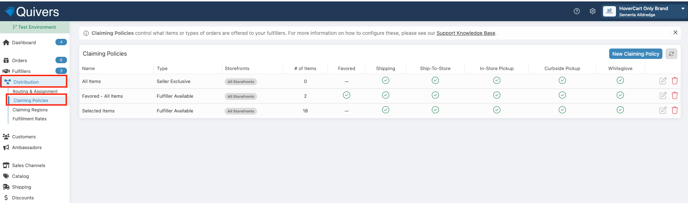
This section allows you to:
Create a Claiming Policy
1. Expand the "Distribution" tab in the left menu of the Quivers Panel, then click on "Claiming Policies."
2. Click the blue "+ Add New Policy" button; give your policy a name and hit the blue "Add" button
Once created, click the blue pencil icon to the right of the policy name; the edit screen will load, and you can dictate the following for the claiming policy:
- Claiming Policy Name: The internal facing name for you to easily reference
your claiming policy and assign it to fulfillers. - Policy Type: This allows you to choose which type of policy will be applied.
- Fulfiller Available: Any products selected will be able to be fulfilled by Retailers.
- Merchant Exclusive: Any products selected will only be available to the Brand.
- Authorize by Catalog: Choose the individual products that should be considered within the policy by selecting the checkboxes next to the folders, or click to expand and check off individual products.
- Connected Fulfillers: Allows you to either “Enable All” Fulfillers for this Claiming Policy OR you can select specific Fulfillers. This option is particularly useful if there’s a specific product that you only want a specific Retailer to fulfill. Simply check the box beside which option/fulfiller you’d like to enable.
- Can Claim Expedited Orders: Allows Fulfillers to claim orders where the consumer has selected an Expedited Shipping Method.
- Favored: When the 'Favored' timing is enabled in the Order Routing settings, fulfillers in this policy get a priority for orders tied to the 'Favored' timer. Make sure a time is set on the timer in order for this to work as intended.
- For more information, see our Order Routing article.
- Allowed Fulfillment Methods: These checkboxes allow you to determine if
Fulfillers can ship orders or participate in in-store pickup.- Ship From Store: The most common fulfillment option, the order is shipped to the consumer.
- In-Store Pickup: This option allows consumers to pick up their product in store from whoever fulfills their order. This option is currently available for those utilizing our HoverCart implementation, WooCommerce Plugin, and Magento 2 Plugin.
- NOTE: BOPIS will be available to Shopify & BigCommerce Plugin users in the near future. Please contact support@quivers.com for an update on when this will be available.
- Curbside Pickup: This option allows consumers to pick up their product curbside from whomever fulfills their order. This option is only available for HoverCart users.
- Ship-to-store: Orders will be shipped to the customer’s chosen fulfiller for onward delivery/pickup. This gives customers access to the full range of fulfillment methods (e.g. BOPIS, White Glove Delivery), regardless of local stock availability.
- Restrict by Storefronts: If toggled on this option allows for you to choose which specific Storefront this Claiming Policy can fulfill; if left in the “off” position, the Claiming Policy will apply to all Storefronts by default.
Edit Existing Claiming Policies
To edit existing Claiming Policies, navigate to Distribution > Claiming Policies in the left menu of the Quivers Panel. Once loaded, simply click the blue pencil icon to the right of the Claiming Policy name to make any desired changes.
NOTE: You can also choose the red trash can icon to delete any Claiming Policy.