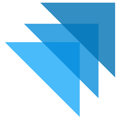The details you may or may not want to provide for a product depend on the configuration you are using with the Quivers HoverCart. For example, if you are using the Quivers Add to Cart setup, then only the product name, SKU, UPC, product options, and price need to be included. If you are using a Full Store Embed configuration (or use the full embedded store configuration as any part of your Storefront (Marketplaces) on Quivers), then full product details are recommended.
Let's review the default Product Details available in Quivers:
Product Name - The name of your product as you want your customers to see it.
Ref ID - A reference number you use to recognize this product. Sometimes this is the reference ID of the product from within your ERP system or other marketing platform.
Product ID - Product ID is the Quivers given reference number for the product. This is also the ID used for using the add-to-cart embedded option within the Add to Cart code.
Images - A product can have many images. A variant may also have images to be specific to color, shape, etc. If you are using the Add to Cart embedded configuration, only the first product/variant image will be used for consumer notifications and at checkout.
Short Description - A brief description of your product. This can also be used for anticipated ship date notice or other significant product information. This section will not be utilized if using the Add to Cart embedded HoverCart configuration.
Related Products - Connect products you have already created to display complementary to the product you are adding. Related products will show below the product's description and will NOT be utilized if using the Add to Cart embedded HoverCart configuration.
Full Description - The description of your product. This area uses the rich text editor so that you can format your text. Describe the details of your products to inform the consumers viewing the product. This section will not be utilized if using the Add to Cart Embedded HoverCart configuration.
Add Option - If your product comes in different sizes, colors, or various other options, you will need to Add an Option to a product and then populate the options the product includes. For more information on adding options, view Adding Product Options.
Add Price Type - A price type is another price point for your products. A price type is associated with a Marketplace when it is first created. Once a price type is added, it will be available in all products within the catalog. Enter a name for the price type and select the currency. For more information on adding Price Types, view How to Set-up Price Types.
Add Variant - A product must have at least 1 product variant to be valid. If your product has options, it may have multiple variants. To add more variants to your product, select Add Variant. A new row will be created which can have a unique name, SKU, GTIN, UPC, RefId, Coming Soon, and pricing values. Let's look at the default variants in Quivers:
Name - The name of a product combination. If your product does not have options, this can be the name of the product. If your name has options, the variant name should indicate the option combination. For example, if you have a grey product that comes in a size small, the variant name might be a long-sleeved shirt grey small.
SKU - The stock keeping unit for a variant. This can be different for each variant row.
GTIN - The global trade item number for the variant. If you sell purely domestic, your products may not have GTINs.
UPC - The universal product code for your variant.
RefId - The RefId column is optional and may not need to be populated. This can be used for additional reference to a variant like a color code, ERP number, etc.
Coming Soon - If a variant is set to coming soon, the variant will display as not currently available for purchase, but coming soon. If coming soon is set to Off, the variant will actively be available for purchase if not listed as out of stock in the warehouse. For more information on marking products out of stock instead of as coming soon, view settings products as out of stock.
Standard - Any price type that has been created will be represented as a column within the product variant table. A price type is associated with a Marketplace when it is first created. Once a price type is added, it will be available in all products within the catalog. Enter a name for the price type and select the currency.
Wholesale - By default, Standard and Wholesale will be created on Quivers as price types when your products are first created.
Details - Selecting this button will open the variant details editing panel. For more information on variant details, view product variant details panel.
Product Reviews - If a product has reviews enabled, consumers can submit product reviews. Reviews are only made public when they are approved. When a review is submitted, administrators will be notified and the review can be approved from within the product details edit.