Setting up your Paylution Account
Quivers utilizes a third-party tool called “Paylution” to send payments to fulfillers. Paylution is an easy-to-use payment solution that enables you to receive payments electronically and efficiently transfer them to your bank account.
Settlements are paid out every week, making it easier to track your ROI and get your money faster.
When your new business has been created on Quivers, you will need to enter the contact details of the accounting role that should have access to the Paylution account. There can only be one contact email that can access the Paylution Pay Portal. This email can be changed after initially being created.
Once you have fulfilled your first order, the user will receive an email to activate the Paylution account and configure the business information in Paylution - this process can take up to two weeks. Once your Paylution account is set up, you can log in to your pay portal, i.e., www.paylution.com , update your banking information, and transfer the funds to your chosen bank account.
When you log in to the pay portal (Paylution), you will be asked to provide an Account ID - this will be your Quivers Fulfiller ID which can be found under the "Settlements' tab of the Retailer Panel.
To view/update the details associated with your account:
- Navigate to "Settlements" on the left-hand menu
- Click on "Account Details".
- View/Edit your details in the pop-up window that appears. If you make any adjustments here, you will also need to update these in your Paylution account
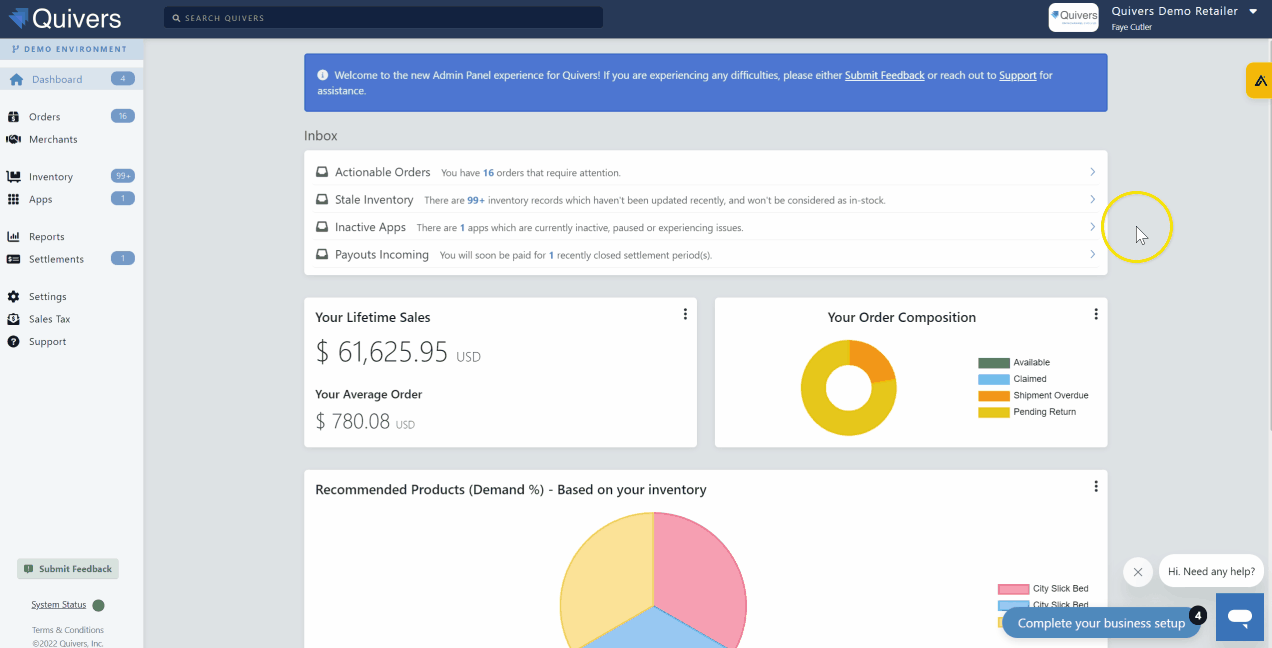
Once your Paylution Account has been set up, you can configure Auto-transfer - this allows you to automatically transfer the funds from your Pay Portal to your bank account so that you can set it and forget it!
For more information on configuring Auto-Transfer: Paylution Auto Transfer